Steps to Enable ONDC on GlobalLinker Online Stores & Ensuring Compliance with Mandatory Requirements
Ecommerce
84 week ago — 8 min read
The Open Network for Digital Commerce (ONDC) initiative by the Government of India is designed to revolutionise the ecommerce ecosystem by creating a standardised and secure network for all stakeholders. It aims to level the playing field for small businesses by providing them with opportunities to gain more orders and leads. GlobalLinker, a digital networking platform for SMEs, has become an ONDC network partner, to empower its online stores to enjoy several benefits such increased visibility, access to new markets, simplified operations and more. In this article, we will guide you through the process of enabling ONDC on your GlobalLinker online store and ensuring compliance with other mandatory requirements.
Enabling ONDC on Your Online Store Made on GlobalLinker Platform
The integration of ONDC on GlobalLinker online stores enhances the overall customer experience, simplifies the purchasing process, and fosters trust between buyers and sellers. Here's how you can enable ONDC on your online store:
1. Log in to Your GlobalLinker Account: Access your GlobalLinker account using your credentials.
2. Navigate to Store Settings: Locate the "Store Settings" section within your Online Store dashboard. Click on the “Address” tab and review the address & Google location that you had added to your online store and ensure that they are correct. Then click on “Save”.
3. Enable ONDC Integration: Within the Store Settings, find the option to “Enable ONDC” integration. On this page you have to first input your GST number. Next add your bank account details such as IFSC code, Bank Name, Bank Branch, Bank Account Number. You have to specify whether it is a Current or Saving account and then you have to input the name and address associated with the bank account. After that you have to review the terms of service for participating in ONDC, accept them and then click on “Save” and this will enable ONDC onto your online store.
4. Map Your Products to ONDC Categories: Once enabled, you'll have the option to configure various ONDC parameters such as product details, pricing, and manufacturer or packer name.
Here are the steps to map your products:
- Access the Seller Panel: Log in to the seller panel of your online store.
- Navigate to Catalogue: In the left navigation, click on "Catalogue" and then select "Products."
- Category Mapping (Manual): To map categories manually, click on the "Edit" button next to a product. In the product edit interface, scroll down to "Add ONDC Related Details," select a category and subcategory, and click "Save."
- Category Mapping (Bulk): To map categories in bulk, download the product file from the seller panel. Ensure you've manually updated at least one product. Then, click on "Download Products" to obtain an Excel file with ONDC category and subcategory columns. Populate these columns for each product and upload the file using the "Update Products" option.
Your products are now mapped to ONDC categories!
Steps to Comply with ONDC Mandatory Requirements
1. Product Inventory Check:
- Access your seller panel and use the advanced search in the product section.
- Specify "less than 5" to find products with inventory less than 5 units.
- Click on a product title, then edit, and add stock by clicking the "ADD stock" button.
- Save the changes to update the inventory. This must be done manually for each product.
Bulk Inventory Update:
- Download the CSV file from the seller panel.
- Use the "Quantity" column in the file to identify products with low inventory.
- Update inventory quantities in the file.
- Save the file and upload it using the "Bulk Edit CSV" option in the seller panel.
2. Product Image Check:
- Review your online store's category pages to ensure images are added.
- In the seller panel, manually check product images by editing a product and going to the "Images" section.
Bulk Image Check:
- Download the product file in CSV format.
- Look at the "variant image," "cover image," and "variant images" columns.
- Ensure that image URLs are populated for each product.
- Upload the corrected file in the seller panel.
3. Summary Description Check:
- Download the product file in CSV format.
- Use Excel's LEN function to check if the summary description has at least 60 characters.
- Update product descriptions in the CSV file.
- Save the file and upload it using the "update products" option in the seller panel.
4. Product Price Check:
- Download the bulk inventory update file.
- Check the "selling price" column to ensure no products have a price of zero or less.
- Correct prices in the file.
- Save the file and upload it using the "bulk edit CSV" option in the seller panel.
5. Product Type Check:
- Download the product file in CSV format.
- Check the "Product type" column to ensure all products are marked as "checkout" and not "inquiry."
6. Minimum Order Quantity Check:
- Manually check the "MOQ" value for each product in the seller panel.
- Ensure it is either blank or set to 1.
7. Product Visibility Check:
- Download the product file in CSV format.
- Check the "Visibility" column to ensure products are marked as either "B2C" or "both."
8. Customisation Check:
- Make sure the customization feature is not enabled for any product.
9. Enable Integrated Logistics:
- In the seller panel, go to "Store settings," then "Shipping," and click on "Courier Services."
- Enable at least one integrated logistics service according to the provided tutorial.
By following these steps, you will ensure compliance with ONDC mandatory requirements for your online store.
Conclusion
Enabling ONDC on your GlobalLinker online store and adhering to mandatory requirements are vital steps in creating a successful and compliant ecommerce business. The integration of ONDC enhances the efficiency and security of your transactions, while compliance with regulations ensures a trustworthy and customer-centric online shopping experience. By following these guidelines, you can position your GlobalLinker online store for growth and success in the evolving ecommerce landscape.
Image source: Canva
Disclaimer: The views and opinions expressed in this article are those of the author and do not necessarily reflect the views, official policy or position of GlobalLinker.
Posted by
Mohammad AdnanContributing to the business growth of SME businesses globally by helping them properly utilize our affordable and easy to use digital commerce solutions.
View Mohammad 's profile
Most read this week













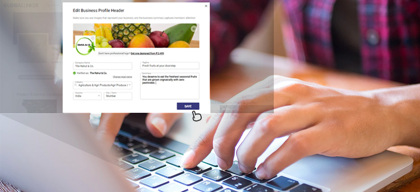
Comments
Share this content
Please login or Register to join the discussion